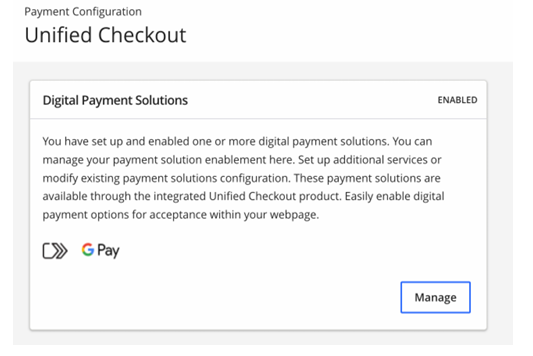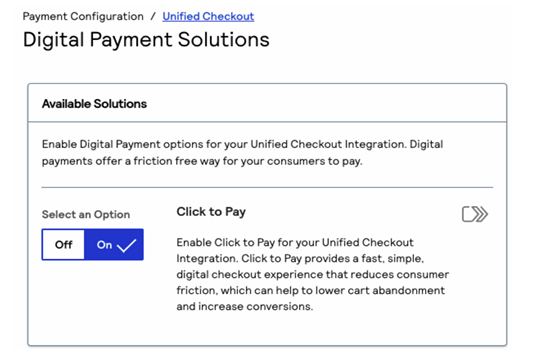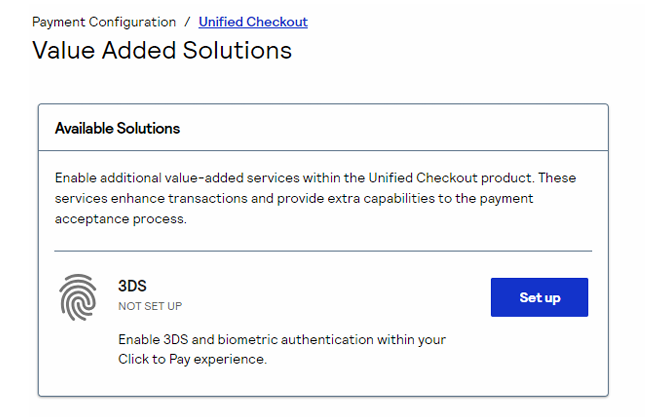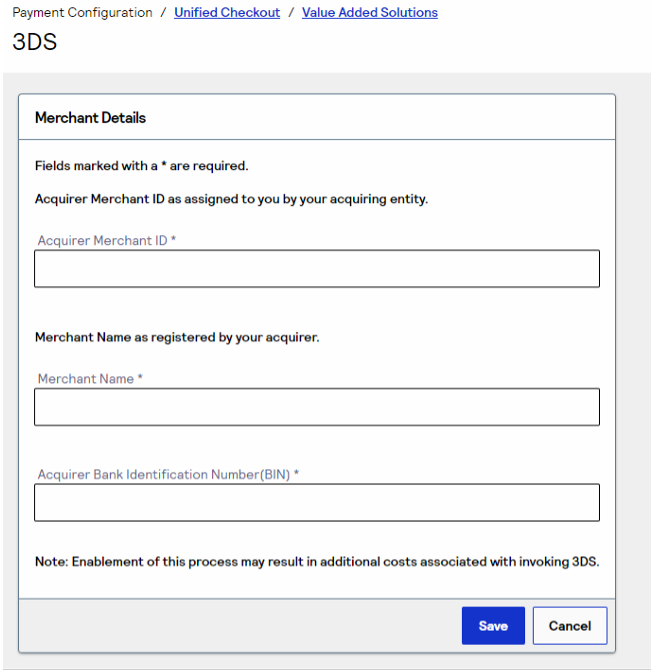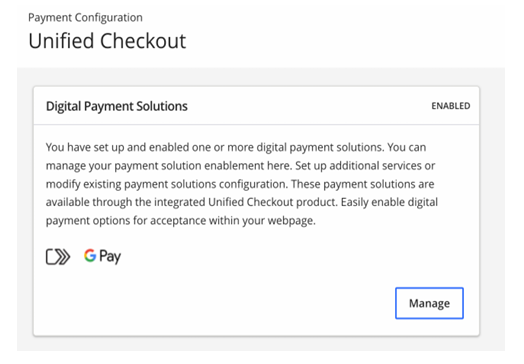Overview
This document provides a list of test payment card numbers for verifying your Unified Checkout integration. These cards simulate various payment scenarios without processing real transactions.
Use these card numbers to test your payment gateway, tokenization, and checkout flow before going live.
⚙️ How to Use Test Cards
- Combine BIN and Card Number
When sending to Unified Checkout, concatenate the BIN and Card Number fields into one complete test card number.- Example:
- BIN:
411111 - Card Number:
1111111111 - Full Card Number:
4111111111111111
- BIN:
- Example:
- Enter the Details in the Checkout Form
- Card Number: Use the full number you generated.
- Expiration Date: Use the month and year from the table below.
- CVV: Use the code provided for each card type.
- Submit the Payment
The gateway will simulate a successful or declined transaction depending on your Unified Checkout configuration.
💳 Unified Checkout Test Cards
| Card Brand | BIN | Card Number | Expiration Date | CVV |
|---|---|---|---|---|
| Visa | 411111 | 1111111111 | 12/2025 | 123 |
| Mastercard | 555555 | 5555554444 | 02/2026 | 265 |
| American Express | 378282 | 246310005 | 03/2026 | 7890 |
| Cartes Bancaires | 436000 | 0001000005 | 04/2040 | 123 |
| Carnet | 506221 | 0000000009 | 04/2024 | 123 |
| China UnionPay | 627988 | 6248094966 | 04/2040 | 123 |
| Diners Club | 305693 | 09025904 | 04/2040 | 123 |
| Discover | 644564 | 4564456445 | 04/2040 | 123 |
| JCB | 353011 | 133330000 | 04/2040 | 123 |
| Maestro | 675964 | 9826438453 | 04/2040 | 123 |
| mada | 446404 | 0000000007 | 04/2040 | 123 |
| ELO | 451416 | 0000000003 | 04/2040 | 123 |
| JCrew | 515997 | 150000005 | 04/2040 | 123 |
| EFTPOS | 401795 | 0000000009 | 04/2040 | 123 |
| Meeza | 507808 | 3000000002 | 04/2040 | 123 |
🧪 Testing Scenarios
| Scenario | Example Card Type | Expected Behavior |
|---|---|---|
| Successful Payment | Visa / Mastercard | Transaction approved |
| Invalid CVV | Any card, wrong CVV | Transaction declined |
| Expired Card | Any card, expired date | Declined: “Expired card” |
| Invalid Card Number | Random digits | Declined: “Invalid card” |
| Unsupported Card Brand | Not in table | Declined or error message |
🧰 Notes
- These cards do not represent real accounts and will not charge actual funds.
- Always ensure your environment is in Sandbox / Test Mode before using these test cards.
- The response behavior may vary depending on your gateway configuration or API version.
📞 Support
If you encounter issues while testing or receiving unexpected responses:
- Contact your integration support team.