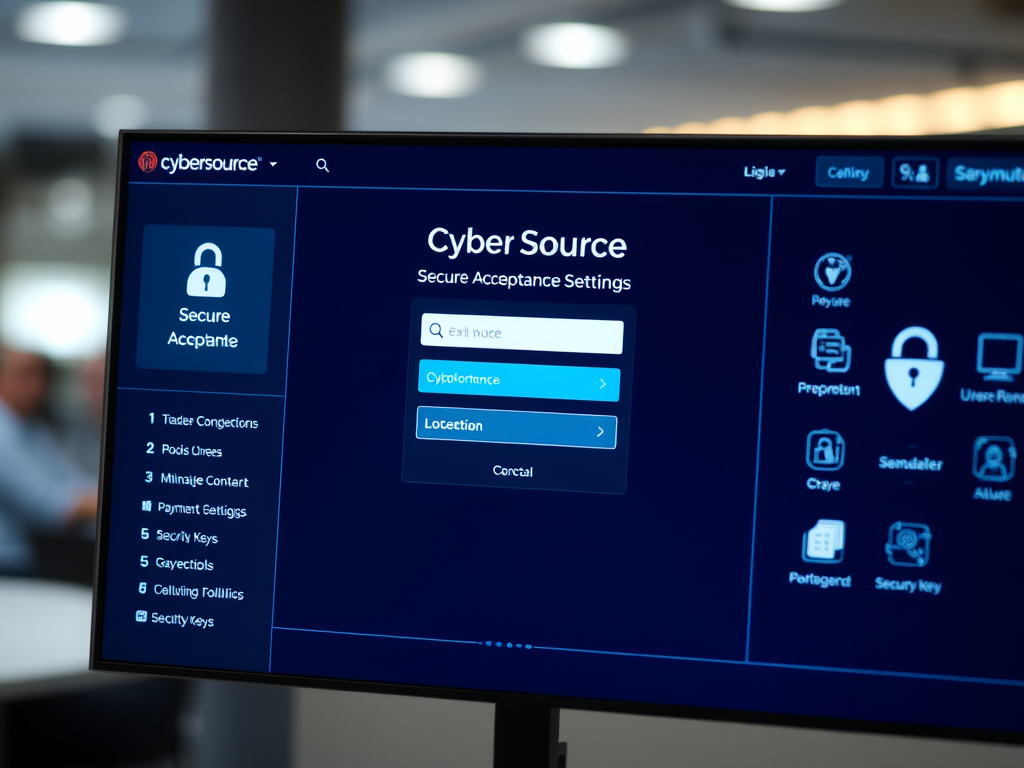
✅ Prerequisites
Before you begin, ensure you have:
- A CyberSource Business Center account (either Test or Production).
- The necessary permissions to create profiles and generate security keys.
🧭 Step 1: Access Secure Acceptance Settings
- Log in to your CyberSource Business Center:
- Test Environment: https://businesscentertest.cybersource.com
- Production Environment: https://businesscenter.cybersource.com
- Navigate to Payment Configuration > Secure Acceptance Settings.
📝 Step 2: Create a New Profile
- Click on New Profile.
- Fill in the required fields:
- Profile Name: A unique name (max 20 alphanumeric characters).
- Profile Description: Optional, up to 255 characters.
- Integration Method: Select Hosted Checkout.
- Added Value Services: Enable as needed (e.g., Decision Manager, Payment Tokenization).
- Click Save to proceed
💳 Step 3: Configure Payment Settings
- Within your new profile, go to the Payment Settings tab.
- Select the card types you wish to accept (e.g., Visa, MasterCard).
- For each card type:
- Click on the settings icon.
- Specify the supported currencies.
- Click Save to apply the settings
🔐 Step 4: Generate Security Keys
- Navigate to the Security tab within your profile.
- Click on Create Key.
- Fill in the following details:
- Key Name: A descriptive name for the key.
- Signature Version: Select 1.
- Signature Method: Choose HMAC-SHA256.
- Security Profile: Select the appropriate profile.
- Click Generate Key.
- Once generated, either:
- Copy the Access Key and Secret Key to a secure location.
- Download the keys as a
.txtfile for safekeeping.
Note: These keys are essential for authenticating transactions. Store them securely and do not share them publicly.
🔁 Step 5: Set Up Customer Response URLs
- Go to the Customer Response tab.
- In the Custom Redirect After Checkout section:
- Transaction Response Page: Enter the URL where customers should be redirected after a successful transaction.
- Cancel Response Page: Enter the URL for redirection if a customer cancels the transaction.
- Click Save to apply the changes.
🚀 Step 6: Activate the Profile
- Return to the main profile page.
- Click on Promote Profile to activate it.
- Confirm the promotion when prompted.
Important: Once promoted, the profile becomes active and ready for transaction processing.
📌 Additional Recommendations
- Testing: Before going live, thoroughly test the integration using the Test Environment to ensure all configurations work as expected.
- Documentation: Refer to the Secure Acceptance Hosted Checkout Integration Guide for in-depth information.
- Security: Regularly rotate your security keys and monitor transactions for any suspicious activity.
For a visual walkthrough, you might find this tutorial helpful: