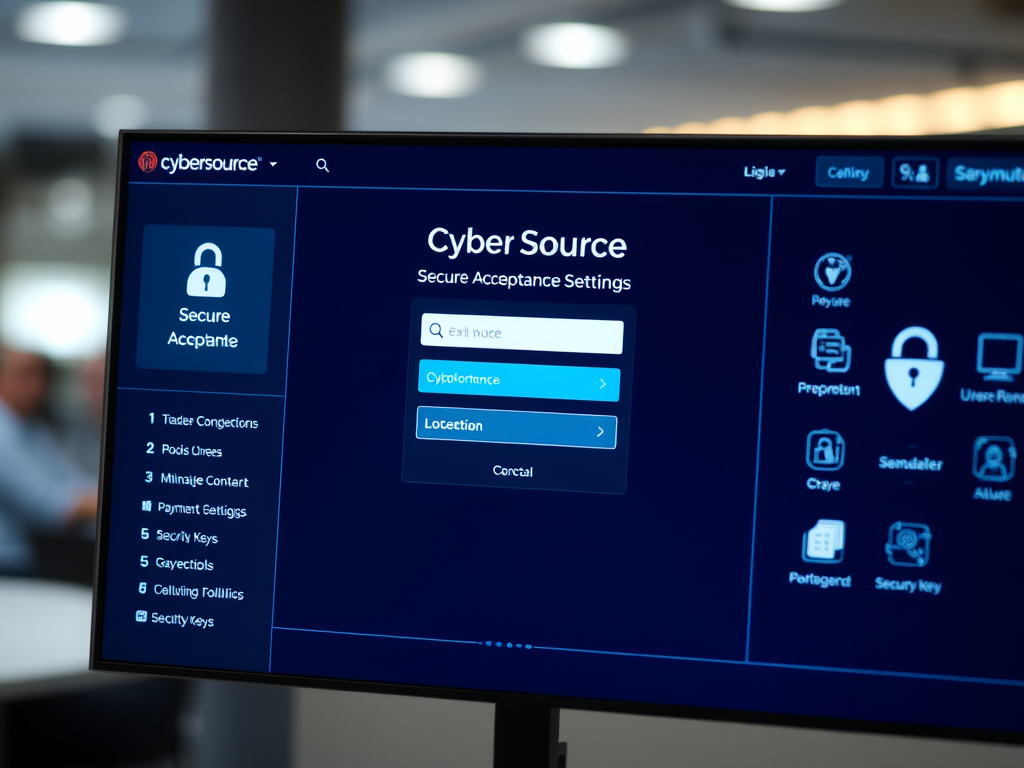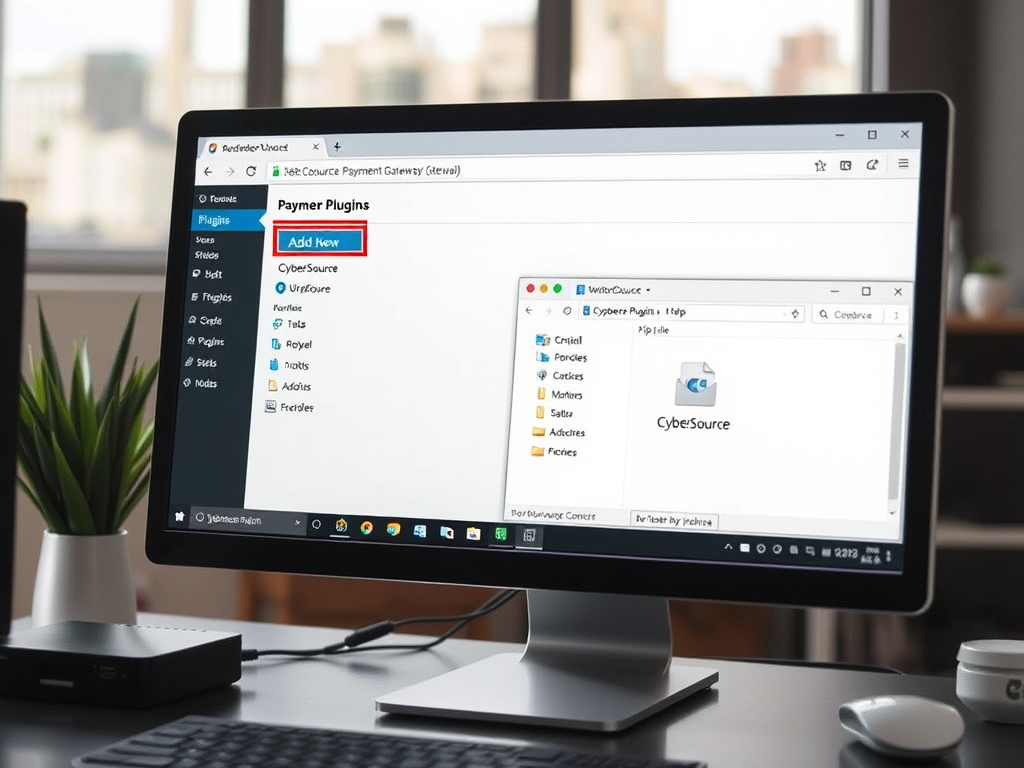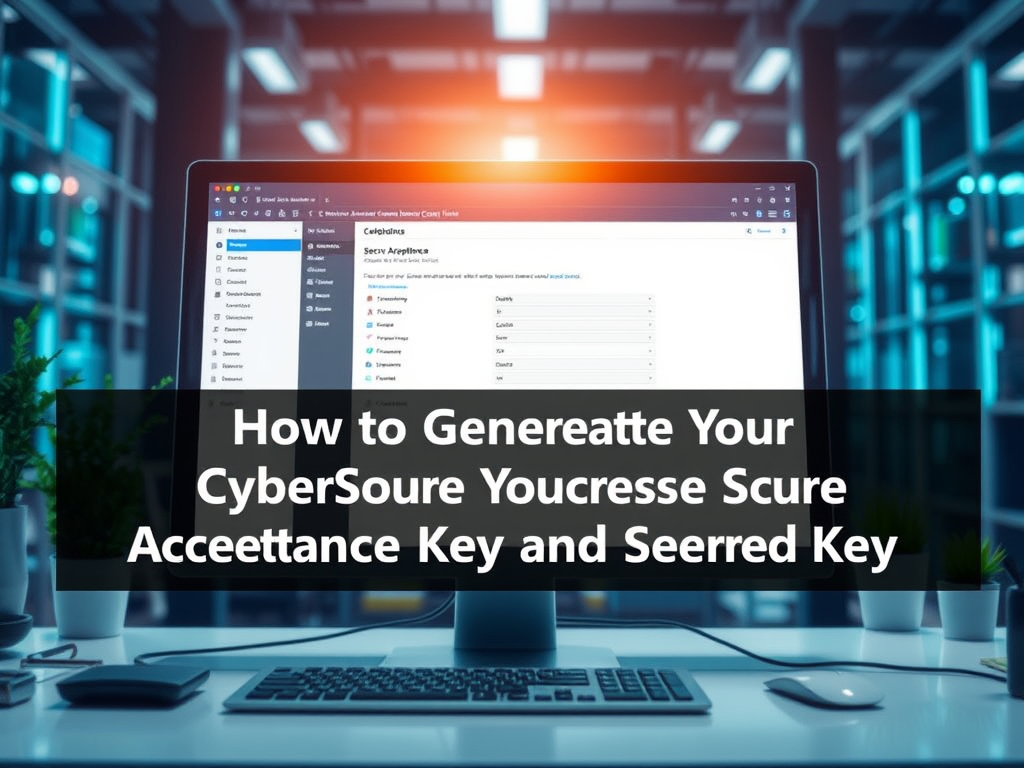
The Access Key and Secret Key are essential credentials required for authenticating and securing transactions through CyberSource’s Secure Acceptance integration.
✅ Prerequisites
Before proceeding, ensure you have:
- Access to the CyberSource Business Center.
- The necessary permissions to view or manage Secure Acceptance profiles.
- An existing Secure Acceptance Profile. If you haven’t created one yet, refer to the guide on creating a Secure Acceptance profile.
🧭 Step-by-Step Guide
- Log in to CyberSource Business Center:
- Test Environment: https://ebctest.cybersource.com
- Production Environment: https://ebc.cybersource.com
- Navigate to Secure Acceptance Settings:
- In the left-hand menu, click on Payment Configuration.
- Select Secure Acceptance Settings from the dropdown.
- Access Your Profile:
- Under Active Profiles, locate the profile for which you need the keys.
- Click on the profile name to open its settings.
- Generate Security Keys:
- Navigate to the Security tab within your profile.
- Click on Create Key.
- Fill in the following details:
- Key Name: Enter a descriptive name for the key.
- Signature Version: Select 1.
- Signature Method: Choose HMAC-SHA256.
- Security Profile: Select the appropriate profile.
- Click Generate Key
- Retrieve and Store Your Keys:
- Once the keys are generated, you will see the Access Key and Secret Key displayed.
- You can:
- Copy the keys to your clipboard.
- Download the keys as a
.txtfile for safekeeping.
Note: These keys are essential for authenticating transactions. Store them securely and do not share them publicly.
📌 Additional Recommendations
- Security: Regularly rotate your security keys and monitor transactions for any suspicious activity.
- Environment Separation: Maintain separate profiles and credentials for test and production environments to prevent accidental cross-environment transactions.
- Documentation: Refer to the Secure Acceptance Hosted Checkout Integration Guide for detailed information on integrating and configuring your Secure Acceptance profile.
If you need further assistance or have specific questions about the integration process, feel free to ask!